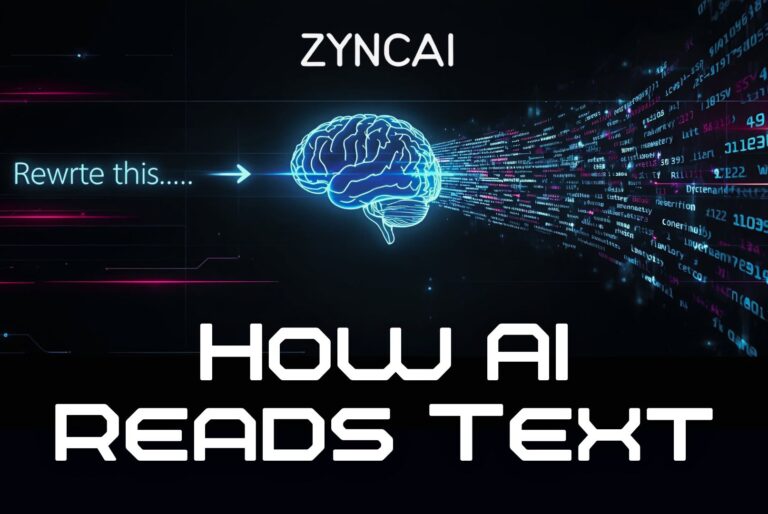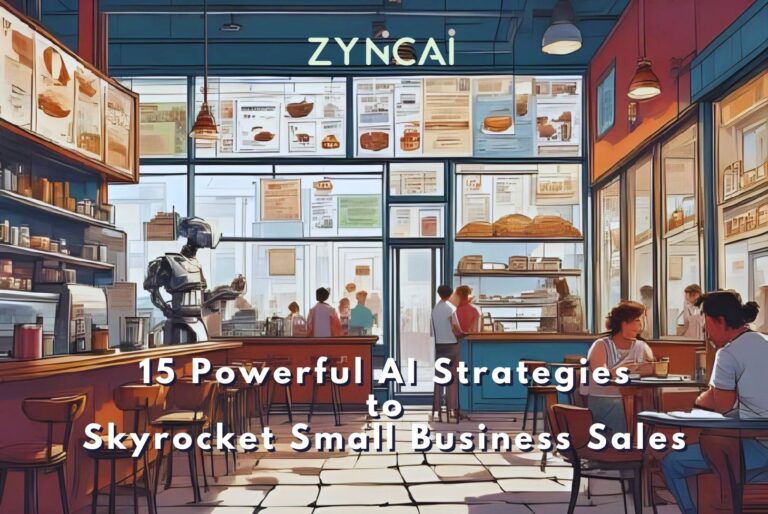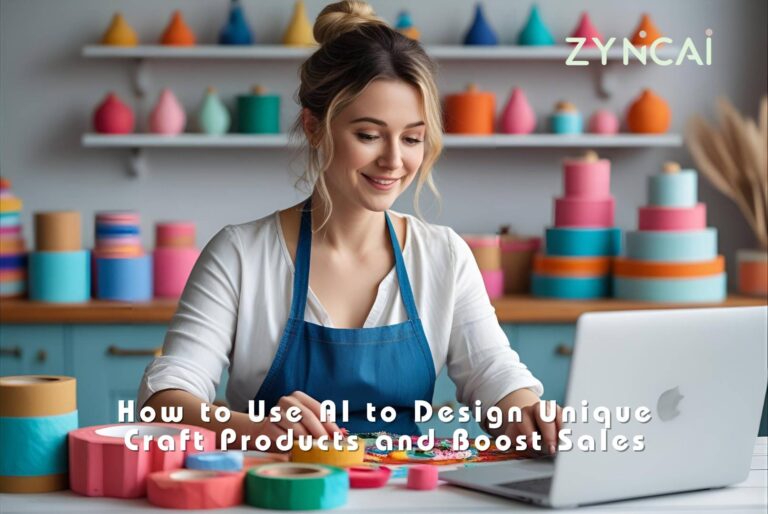30 ChatGPT Hacks to Boost Your Daily Productivity ⚡ [In-Depth Guide, Simplified with Practical Examples & Prompts]
Getting things done these days is not easy. Between emails, meetings, deadlines, and personal tasks, it often feels like the day runs out before the work does.
You know what is the good news is? You already have a smart helper at your fingertips, which is ChatGPT!
Think of it as your personal AI sidekick. It can take care of small tasks (and even some big ones), so you can focus on what really matters. From organizing your schedule and writing emails to learning new skills or planning meals, ChatGPT helps you save time, cut stress, and get more done with less effort.
This guide dives into every corner of your daily life, from Task & Time Management and Communication to Learning, Creativity, Business Efficiency, and even Personal Growth. Packed with practical hacks, it is designed to help you work smarter, cut through the noise, and unlock more time for what truly matters. No matter if you are chasing deadlines, sharpening your skills, or simply trying to bring more balance into your day, these strategies will give you the edge you need.
Try a few, and you will see how quickly your routine can improve.
Task & Time Management Hacks 🗂
1. Morning Briefing Assistant
Mornings can feel chaotic. Checking news apps, weather updates, emails, and stock prices all at once. Instead of jumping between apps, let ChatGPT do the heavy lifting. It can give you a personalized morning briefing with today’s news, weather, stock market updates, and more, all in one clean, easy-to-read summary. Think of it as your personal news anchor and assistant rolled into one.
You do not need any tech skills. Just tell ChatGPT what updates matter most to you, and it will compile everything into a simple, organized briefing. Start your day informed, focused, and ready to tackle what’s ahead without wasting time or feeling overwhelmed.
Bonus Tip: Using ChatGPT on your phone makes getting things done even easier. Instead of typing, you can just speak your requests using the voice feature on the Android or iOS app. Tap the microphone, say what you need. For example, you could say: “Give me today’s top tech news, weather in New York, stock updates, and my meetings,” and get a neat, ready-to-read summary. It is fast, hands-free, and perfect for busy mornings, commutes, or anytime you want help without typing.
5 Practical Ways to Use This Hack
- Daily News Digest: Get a short summary of the top headlines relevant to your industry or interests.
- Weather & Commute: Check today’s weather and traffic conditions before heading out.
- Stock Market Updates: Get a quick overview of the market, key stock prices, or portfolio highlights.
- Appointments & Reminders: Include your top meetings, deadlines, or personal reminders in the briefing.
- Motivation & Insights: Ask for a quick motivational quote, productivity tip, or learning nugget to kickstart your day.
How to Do: Step-by-Step
Step 01: Decide what matters
List the updates you want every morning: news, weather, stocks, meetings, quotes, etc.
Step 02: Send your request to ChatGPT
Prompts:
Please give me a morning briefing with today’s top news headlines, weather forecast for [city], stock market updates, and my top appointments/reminders.Step 03: Review and customize
ChatGPT will return a neat summary. You can tweak it to include only what’s important to you. Example: “Focus only on tech news and NYSE stocks.”
Step 04: Set a daily routine
Copy the prompt into a note or shortcut and run it every morning before starting your day.
Step 05: Optional enhancements
Add extra sections like:
- Top productivity tip
- Quick inspirational quote
- Fun trivia or learning fact
Ready-to-Use Prompts
1. General Morning Briefing:
Give me a morning briefing with today’s top news, weather in [city], stock market updates, and a quick summary of my top appointments and reminders.2. Focused Industry News:
Provide a morning briefing with today’s news focused on [industry/topic], weather for [city], key stock updates, and my top meetings.3. Motivational & Productivity Edition:
Create a morning briefing including today’s news, weather, stock updates, my appointments, and add one motivational tip or productivity insight for the day.ChatGPT Mobile App Voice Command Guide
Getting a personalized morning briefing is even easier on the go with the ChatGPT mobile app (Android or iOS). Instead of typing, you can just speak your request and get a neatly organized summary.
Step-by-Step
- Open the ChatGPT mobile app
Ensure you are logged in and ready to use voice input. - Tap the microphone icon
This activates voice commands so you can speak naturally. - Speak your briefing request
Example commands:- “Give me today’s top tech news, weather in New York, stock updates, and my meetings.”
- “Create a morning briefing with today’s headlines, weather for London, and my calendar appointments.”
- “Give me a quick summary of news, stock market highlights, and a motivational tip for today.”
- Review the generated briefing
ChatGPT will return a clear, organized summary. You can refine it by saying:- “Only include tech and finance news.”
- “Add my top three tasks for the day.”
- Use or share your briefing
Copy the summary to notes, calendar, or simply read it to start your day informed.
Tips for Best Results
- Be specific about what updates you want: news, weather, stocks, tasks, or motivation.
- Keep your voice command concise and clear for faster results.
- You can refine or add sections with follow up commands without typing.
Your mornings will become definitely efficient and stress free with this hack.
2. Smart To-Do Lists with Prioritization
Most of us end up staring at a never ending to do list and feeling totally overwhelmed. That is where ChatGPT comes in. ChatGPT can help you to sort them by urgent vs. important, deadline, or impact, instead of just listing tasks, so you focus on what actually moves the needle, not just busywork. It is like having a calm, super-organized planner guiding you to the next right step.
And don’t worry, you don’t need to be a tech whiz. Just type your tasks (even no matter if they are messy), tell ChatGPT how you want them grouped, and it will give you a clean, prioritized list with simple next steps. The result? Less stress, more focus, and a sense of real accomplishment at the end of the day.
5 Practical Ways to Use This Hack
- Work projects: Paste all your project tasks and get ChatGPT to split into “do today,” “schedule this week,” and “delegate or backlog.”
- Daily chores: Let ChatGPT pick today’s must-do household tasks vs. non-urgent chores.
- Study planning: Enter assignments and exam dates, get a prioritized study plan with what to tackle first.
- Event planning: Rank vendor bookings and decisions so you lock down the essentials early.
- Personal goals: Break goals (e.g. fitness, finance) into urgent actions that create momentum now.
How to Do: Step-by-Step
Step 01: Collect everything
Write down all tasks: work, home, errands, and ideas. Don’t worry about order.
Step 02: Choose a prioritization method
Pick one: urgent vs important, due date order, or high impact / low effort first. If unsure, use “urgent vs important” fastest way to stop feeling stuck.
Step 03: Send your list to ChatGPT
Use a simple prompt:
Here are my tasks: [paste your list]. Please sort them into: Urgent & Important, Important but Not Urgent, Urgent but Not Important, and Can Wait. Then give me the top 3 to do today.Step 04: Review the returned list
Example:
- Pay rent (due today) → Urgent & Important
- Write monthly report (due next week) → Important but Not Urgent
Adjust if needed by replying: “Move [task] to urgent – it’s due tomorrow.”
Step 05: Ask for a practical plan
Prompt:
Turn the top 3 tasks into a time-blocked plan for today, with estimated minutes each.Example reply:
- 9:00 – 9:30: Pay bills (15m) + confirm receipts (15m)
- 9:30 – 10:30: Draft intro of report (60m)
Step 06: Add tiny first steps and time estimates
Prompt:
For each top task, give me a 2 - 3 minute first step and estimated time to complete.Tiny first steps remove friction and help you start quickly.
Step 07: Turn tasks into calendar events
Prompt:
Make these into calendar event titles and short notes I can paste into my calendar.Step 08: Tidy and repeat daily
Paste unfinished items back in and ask ChatGPT to re-prioritize for tomorrow. Weekly, do a short “grooming” session to move low value items out.
Step 09: Delegate or automate
Prompt:
Which of these tasks could I delegate or automate?ChatGPT can suggest who to ask or tools to use.
Ready-to-Use Prompts
Here are three practical prompts you can copy-paste directly into ChatGPT,
1. For Work Tasks
Here’s my work task list: [paste tasks]. Please sort them into: Urgent & Important, Important but Not Urgent, Urgent but Not Important, and Can Wait. Suggest the top 3 tasks I should focus on today and give an estimated time for each.2. For Home & Personal Life
Here’s my personal/home task list: [paste tasks]. Please prioritize them based on urgency and importance. Highlight the top 3 things I should tackle today and give tiny first steps for each so I can start immediately.3. For Studying & Learning
Here are my assignments, readings, and exams: [paste list]. Please create a prioritized study plan showing what to focus on first, including urgent deadlines, and suggest the best order to tackle each task for maximum productivity.This approach makes to do lists smarter, simpler, and actionable, even for non-technical person. You can follow this daily, and you will notice less stress, clearer focus, and more progress in every area of your life.
3. Time Blocking Planner
Ever feel like your to do list is endless and your day just slips away? ChatGPT can help you for this. You can feed it your list and ask it to create a time-blocked schedule, instead of randomly hopping between tasks. It organizes your day hour by hour, so you know exactly when to tackle each task and can work without guessing or stress. It is like having a personal scheduler that keeps you on track.
You do not need to be a tech expert. Just type in your tasks and tell ChatGPT the time you have available, and it will return a clear, structured plan with blocks for each task. This method not only helps you stay focused but also makes your day feel manageable, productive, and satisfying.
5 Practical Ways to Use This Hack
- Work projects: Assign tasks like reports, emails, and meetings into specific time blocks to prevent overruns.
- Home tasks: Plan chores, errands, and cooking times to avoid feeling rushed or scattered.
- Study sessions: Schedule focused study periods, breaks, and review time for exams or assignments.
- Creative projects: Block out dedicated hours for writing, design, or hobbies without interruptions.
- Personal routines: Include exercise, meditation, or meal prep into your daily schedule so nothing gets overlooked.
How to Do: Step-by-Step
Step 01: List your tasks
Write down everything you need to do today or this week. Include work, home, and personal tasks.
Step 02: Decide your available hours
Specify when you can realistically work on these tasks: morning, afternoon, evening, or exact hours.
Step 03: Send the list to ChatGPT
Prompt:
Here’s my list of tasks: [paste list]. Please create a time-blocked schedule for today/this week, showing when I should work on each task hour by hour.Step 04: Review and adjust
ChatGPT will return a structured schedule. If a task feels too long or short, reply: “Adjust this block to [X minutes/hours]”.
Step 05: Add breaks and buffer time
Ask ChatGPT using Prompt:
Include short breaks and buffer time between tasks for a realistic, stress-free schedule.Step 06: Copy to your calendar
Turn the blocks into calendar events or set reminders for each task so you stay on track.
Ready-to-Use Prompts
1. Work Tasks:
Here’s my work to-do list: [paste tasks]. Please make a time-blocked schedule for today, hour by hour, including short breaks and buffer time between tasks.2. Home & Personal Life:
Here’s my personal/home to-do list: [paste tasks]. Create a time-blocked daily plan so I know exactly when to tackle each task and include breaks.3. Study & Learning:
Here are my assignments and study tasks: [paste list]. Make a time-blocked schedule for today/this week, including focused study periods, review time, and breaks.The above approach turns a chaotic list into a clear, actionable day plan for you. You will know exactly what to do, when to do it, and have time for everything that matters, without the overwhelm.
4. Pomodoro Task Splitter
Starting a big project can feel overwhelming. That is where the Pomodoro Technique comes in. Instead of staring at a massive task, break it into short, focused 25 minute sessions. ChatGPT can help by splitting your project into mini goals for each session, so even the most daunting tasks feel doable. It is like having a productivity coach that keeps you focused, motivated, and moving forward, one small step at a time.
You do not need to be tech savvy. Just tell ChatGPT what project you are tackling, and it will map out Pomodoro sessions with clear, actionable steps. This makes it easier to start, reduces procrastination, and keeps your energy high.
What is Pomodoro Technique? This is a simple time management method that helps you focus and get more done. You break your work into short, timed intervals, usually 25 minutes which called as “Pomodoros,” followed by a 5 minute break. After completing four Pomodoros, you take a longer break of 15 to 30 minutes. The idea is to work in these focused bursts to stay productive, reduce distractions, and avoid burnout, making even big or boring tasks feel more manageable.
5 Practical Ways to Use This Hack
- Writing Projects: Break a report, article, or book chapter into focused 25 minute writing sprints.
- Studying & Revision: Divide your study material into short Pomodoro sessions for better focus and retention.
- Home Projects: Clean, declutter, or organize your space in manageable, timed bursts.
- Creative Work: Design, paint, or brainstorm ideas in structured sessions to stay inspired without burnout.
- Work Tasks: Split large presentations, spreadsheets, or reports into mini goals for easier progress.
How to Do: Step-by-Step
Step 01: Choose a task or project
Pick one big task you have been avoiding or struggling to start.
Step 02: Ask ChatGPT to split it
I have this task: [describe task]. Break it into 25-minute Pomodoro sessions with mini-goals for each.Step 03: Review the Pomodoro plan
ChatGPT will return a structured list of sessions with clear steps. Adjust timing or steps if needed.
Step 04: Set a timer
Use a Pomodoro timer app or your phone’s timer for each 25-minute session, followed by a 5-minute break.
Step 05: Track progress and repeat
Complete a session, take a break, and move to the next one. ChatGPT can help you adjust the plan if new tasks come up.
Ready-to-Use Prompts
1. Writing / Work Projects:
I have a report/article/project: [paste task]. Break it into 25-minute Pomodoro sessions with mini-goals for each session.2. Studying / Learning:
I need to study/revise: [paste subjects/topics]. Create a Pomodoro plan with 25-minute focused sessions and short breaks.3. Home / Personal Projects:
I want to clean/organize my home/workspace: [list areas/tasks]. Break it into 25-minute Pomodoro sessions with actionable steps.This hack makes even the biggest projects feel doable. By working in short, focused bursts, you stay motivated, avoid procrastination, and make steady progress, without feeling stressed or overwhelmed.
5. Meeting Agenda Maker
Meetings can easily turn chaotic and drag on without focus. You can turn meeting chaos into clarity with ChatGPT. Simply share the goals of your meeting, and ChatGPT will create a structured agenda with clear time slots, topics, and discussion points. This ensures that conversations stay on track, everyone knows what to expect, and participants leave with actionable takeaways. Think of it as having a professional meeting planner that makes every minute count.
You don’t need to be tech-savvy. Just tell ChatGPT the purpose of the meeting, the participants, and how long you have, and it will return a neat, time boxed agenda ready to share. You can even use the ChatGPT mobile app on Android or iOS and speak your meeting details using voice commands, perfect for quickly creating an agenda on the go. This keeps meetings efficient, productive, and stress free.
5 Practical Ways to Use This Hack
- Team Standups: Organize daily or weekly check-ins with time for updates, blockers, and next steps.
- Client Meetings: Prepare agendas to cover project updates, feedback, and deliverables efficiently.
- Project Kickoffs: Ensure all participants understand objectives, roles, and deadlines.
- Brainstorming Sessions: Structure time for idea generation, discussion, and prioritization.
- Performance Reviews: Keep conversations focused, balanced, and actionable for both employee and manager.
How to Do: Step-by-Step
Step 01: Define meeting purpose and goals
Write down the objectives you want to achieve, the topics to cover, and key participants.
Step 02: Send your request to ChatGPT
Prompt:
I have a meeting about [topic] with [participants]. The meeting lasts [duration]. Create a structured agenda with time slots and clear discussion points for each topic.Step 03: Review the agenda
ChatGPT will return a time boxed agenda. Adjust timings or topics if needed.
Step 04: Add action items
You can also ask ChatGPT with using Prompt:
Include space for action items and responsible persons for each discussion point.Step 05: Share with participants
Copy the agenda into your email or calendar invite so everyone arrives prepared.
Ready-to-Use Prompts
1. Team Meeting:
Create a 1-hour team meeting agenda with time slots, discussion points, and space for action items. Topics include project updates, blockers, and next steps.2. Client Meeting:
Prepare a 45-minute client meeting agenda with time slots. Cover project updates, feedback, questions, and follow-up actions.3. Brainstorming Session:
Make a 1-hour brainstorming agenda with time blocks for idea generation, discussion, prioritization, and action items.Meetings become focused, productive, and outcome-driven with this hack. Instead of wandering off-topic, you will have a clear path for discussion, and everyone leaves knowing exactly what to do next.
Mobile Voice Command Guide
Creating a meeting agenda on the go is super easy with the ChatGPT mobile app (Android or iOS). Instead of typing, you can just speak your request. Here’s how:
Step-by-Step
- Open the ChatGPT mobile app
Make sure you’re logged in. - Tap the microphone icon
This activates voice input, so you can speak naturally. - Speak your meeting details
Example commands:- “Create a 1 hour team meeting agenda for project updates, blockers, and next steps.”
- “Make a 45 minute client meeting agenda with discussion points and action items.”
- “Prepare a brainstorming session agenda with time blocks for idea generation, discussion, and follow up tasks.”
- Review the generated agenda
ChatGPT will return a structured, time boxed agenda. If something needs adjusting, you can continue the conversation:- “Move the blockers section to 10 minutes.”
- “Add action items for each topic.”
- Copy or share
Once satisfied, copy the agenda to your email, calendar, or note app for quick sharing with participants.
Tips for Best Results
- Speak clearly and include time duration, topics, and participants if possible.
- Keep commands simple and direct for faster results.
- Use follow up voice commands to refine or customize the agenda without typing.
Communication & Writing Hacks 📧
6. Email Drafting from Bullet Points
Ever have important points you need to email but no time to craft the perfect message? ChatGPT can turn your rough notes or bullet points into polished, professional emails in seconds. Just provide the key points, and it will organize them into clear, concise sentences that get your message across effectively. It is like having a personal writing assistant that saves you time and makes sure your emails sound professional every time.
You do not need to be tech savvy. ChatGPT can handle your email drafting whether you are at your desk or on the go. On the mobile app (Android or iOS), you can even use voice input, just speak your bullet points, and ChatGPT will turn them into a ready to send email. This makes writing quick, hands-free, and stress-free.
5 Practical Ways to Use This Hack
- Work Emails: Turn quick meeting notes into clear follow up emails.
- Client Communication: Summarize updates or project progress professionally.
- Event Invitations: Quickly draft invitation emails from simple bullet points.
- Personal Emails: Turn casual notes into well structured messages for friends or family.
- Sales or Outreach Emails: Convert product or service points into concise, persuasive emails.
How to Do: Step-by-Step
Step 01: Gather your bullet points
Write down the key details you want to include in the email.
Step 02: Send them to ChatGPT
Prompt:
Here are my bullet points: [paste points]. Turn them into a professional, concise email suitable for [recipient type].Step 03: Review and tweak
ChatGPT will generate a polished email. Adjust tone or content if needed:
Make it more casual/professional.Step 04: Copy or send
Paste the finished email into your email client, or use it as-is.
Ready-to-Use Prompts
1. Basic Professional Email:
Here are my bullet points: [paste points]. Turn them into a professional email suitable for a colleague or manager.2. Client Update Email:
Bullet points: [paste points]. Create a concise, professional email to update a client about the project status and next steps.3. Invitation Email:
Use these notes: [paste points]. Draft a clear and friendly invitation email for an event or meeting.4. Sales/Outreach Email:
Here are product/service points: [paste points]. Turn them into a persuasive, concise outreach email for potential clients.Mobile App Usage: Voice Commands
Using the ChatGPT mobile app makes email drafting even faster:
- Open the ChatGPT mobile app and tap the microphone icon.
- Speak your bullet points naturally:
- “Draft an email for my client: update on project status, request feedback, thank them for last meeting.”
- “Turn these notes into a professional email: schedule change, agenda for tomorrow, and action items.”
- Review the generated email and make adjustments if needed.
- Copy or send directly from your phone.
You can turn messy notes into polished emails instantly, despite you are at your desk or on the go saving time, reducing stress, and improving communication.
7. Quick Reply Generator
Ever feel overwhelmed by long emails and unsure how to respond quickly? ChatGPT can help. Just paste the email text, and it will summarize the main points and draft a polite, concise reply that you can send immediately. It is like having a personal assistant who reads emails for you, understands the context, and writes professional responses, saving you time and stress.
You do not need to be tech savvy. On the mobile app (Android or iOS), you can even use voice input, just speak a brief instruction like, “Summarize this email and draft a reply,” and ChatGPT will create a ready to send response. Perfect for managing inboxes on the go.
5 Practical Ways to Use This Hack
- Work Emails: Respond quickly to long emails from colleagues or managers without rereading multiple times.
- Client Communication: Summarize client emails and craft professional replies efficiently.
- Support or Service Replies: Handle customer questions or requests politely and promptly.
- Event Coordination: Quickly reply to RSVPs or schedule requests without extra effort.
- Personal Emails: Respond to long personal messages politely and concisely.
How to Do: Step-by-Step
Step 01: Copy the email text
Highlight and copy the long email you want to reply to.
Step 02: Send it to ChatGPT
Prompt:
Here’s an email: [paste email text]. Summarize the main points and draft a polite, concise reply I can send.Step 03: Review the draft
ChatGPT will return a summarized, well structured reply. Make minor adjustments if needed for tone or clarity.
Step 04: Send your reply
Copy the response into your email client and send it, done in seconds.
Ready-to-Use Prompts
1. Work Email Reply:
Here’s an email: [paste text]. Summarize the main points and draft a polite, concise reply for a colleague or manager.2. Client Email Reply:
Email text: [paste text]. Summarize and create a professional reply for a client.3. Support/Customer Email:
Customer email: [paste text]. Draft a clear, polite reply addressing their concerns and next steps.4. Personal Email Reply:
Message text: [paste text]. Summarize and draft a friendly, polite reply.Mobile App Usage: Voice Commands
Using ChatGPT on mobile makes quick replies even faster,
- Open the ChatGPT app and tap the microphone icon.
- Speak your request naturally:
- “Summarize this email and draft a polite reply”
- “Read this message and create a concise, professional response I can send”
- Review the generated reply and tweak if necessary.
- Copy or send the response directly from your phone.
With this hack, you can tackle long emails in seconds, respond politely and professionally, and keep your inbox under control, no matter whether you at your desk or on the go.
8. Meeting Notes Summarizer
After meetings, it is easy to end up with messy notes or incomplete scribbles. ChatGPT can turn raw notes into a clear summary, highlighting action items, key decisions, and takeaways. This makes sending follow ups quick, professional, and stress-free. Think of it as having a personal assistant who reads your notes and organizes them into a polished recap, saving time and keeping everyone on the same page.
You do not need to be tech savvy. Simply paste your notes into ChatGPT, and it will return a structured summary ready to share with your team or clients.
5 Practical Ways to Use This Hack
- Team Meetings: Summarize meeting discussions and assign action items.
- Project Updates: Capture decisions and follow-up tasks from project calls.
- Client Meetings: Send professional recap emails with key points and next steps.
- Brainstorming Sessions: Extract top ideas and conclusions quickly.
- Training or Workshops: Summarize key learnings and decisions for attendees.
How to Do: Step-by-Step
Step 01: Collect your notes
Gather all handwritten, typed, or digital meeting notes.
Step 02: Send them to ChatGPT
Here are my meeting notes: [paste notes]. Summarize key points, action items, and decisions for follow-up.Step 03: Review the summary
ChatGPT will return a polished, structured recap. Adjust formatting or wording if needed.
Step 04: Share the summary
Copy the output into an email, messaging app, or document and send to your team or clients.
Ready-to-Use Prompts
1. Team Meeting Summary:
Here are my notes: [paste notes]. Summarize key points, action items, and decisions in a clear format.2. Project Call Recap:
Meeting notes: [paste notes]. Pull out the main decisions, action items, and next steps.3. Client Meeting Follow-up:
Client meeting notes: [paste notes]. Summarize the discussion and create a professional recap email.4. Brainstorming Summary:
Notes from brainstorming session: [paste notes]. Extract main ideas, conclusions, and follow-up actions.Mobile App Usage: Voice Commands
Using the ChatGPT mobile app makes summarizing meeting notes even easier,
- Open the ChatGPT app and tap the microphone icon.
- Speak your notes or instructions naturally:
- “Summarize my meeting notes and pull out action items, decisions, and takeaways.”
- “Turn these notes into a clear follow-up summary for my team.”
- Review the generated summary and tweak if needed.
- Copy or share the summary directly from your phone—perfect for quick follow-ups on the go.
You can turn messy notes into professional summaries in seconds, keeping your team aligned and making follow ups fast and easy.
9. Polished Team Messages
Ever typed out a Slack or Teams message, then paused before hitting “send” because it did not sound quite right? ChatGPT can help. Just share your rough draft, and it will rewrite it to sound clear, confident, and professional, without losing your tone. This way, your team gets the right message, and you avoid misunderstandings or awkward phrasing. Think of it as a quick polish button for all your workplace chats.
You do not need to be formal or polished in your draft, ChatGPT takes care of that. All you need is the idea, and it will do the heavy lifting.
5 Practical Ways to Use This Hack
- Daily Updates: Turn short, messy updates into clear, professional team messages.
- Requests for Help: Ask colleagues for support in a polite but confident way.
- Sharing Feedback: Deliver constructive feedback with clarity and respect.
- Project Announcements: Draft messages that sound polished and easy to understand.
- Reminders: Send friendly but professional reminders about deadlines or meetings.
How to Do: Step-by-Step
Step 01: Write your rough draft
Jot down the message you want to send, even if it is messy.
Step 02: Send it to ChatGPT
Prompt:
Here’s my rough draft: [paste message]. Rewrite it into a clear, confident, and professional team message for Slack/Teams.Step 03: Review the rewrite
ChatGPT will return a polished version. Adjust if you would like it more casual or formal,
Make it friendlier / Make it more professional.Step 04: Copy and send
Paste the final version into Slack, Teams, or any team chat tool.
Ready-to-Use Prompts
1. Daily Update Message:
Here’s my rough draft: [paste]. Rewrite it into a clear, professional daily update for my team.2. Request for Help:
Message draft: [paste]. Rewrite it into a polite, confident request for assistance in Slack.3. Feedback to Teammate:
Draft: [paste]. Make this a constructive, professional message for sharing feedback with a colleague.4. Project Announcement:
Notes: [paste]. Turn this into a clear, engaging announcement message for the team.5. Reminder Message:
Here’s my draft: [paste]. Rewrite it into a friendly, professional reminder for the team about [deadline/meeting].Mobile App Usage: Voice Commands
On the ChatGPT mobile app (Android or iOS), you can polish team messages hands-free,
- Open the app and tap the microphone icon.
- Speak your rough message draft naturally:
- “Rewrite this for my team in Slack: project update delayed, new deadline is Friday.”
- “Make this clearer and more professional: need someone to review the report by 3 PM.”
- Review the improved version ChatGPT returns.
- Copy and send the polished message straight from your phone.
You will never hesitate before sending a message again with the above hack. ChatGPT ensures your team communication is clear, confident, and professional every time, no matter you type it out or speak it on the go.
10. Template Library Creation
Rewriting the same kind of emails or documents over and over can eat up valuable time. You can create a personalized library of templates for your most common needs with ChatGPT: including cold outreach, client follow-ups, proposals, internal updates, and more. Instead of starting from scratch, you simply pull up a ready made template and customize it in seconds. This hack helps you work faster, stay consistent, and look professional every time.
5 Practical Ways to Use This Hack
- Cold Outreach Emails: Keep a reusable outreach template that’s persuasive and professional.
- Client Follow-Ups: Create polite, friendly templates for following up without sounding repetitive.
- Project Proposals: Save structured proposal drafts you can tweak for each new client.
- Meeting Requests: Have polished templates ready for requesting calls or scheduling meetings.
- Internal Updates: Use pre-set templates for weekly updates or team communications.
How to Do: Step-by-Step
Step 01: Pick a scenario
Identify recurring emails or documents you write often (e.g., proposals, outreach, reminders).
Step 02: Ask ChatGPT to draft a template
Create a reusable email template for [cold outreach to potential clients in marketing].Step 03: Refine the template
Customize tone, length, and style to match your brand or personal voice.
Step 04: Save it for reuse
Copy templates into a folder, notes app, or template management tool for quick access.
Step 05: Reuse & update
Pull up the template when needed, adjust details, and send in minutes.
Ready-to-Use Prompts
1. Cold Outreach Email:
Create a reusable cold outreach template for contacting potential clients in [industry]. Keep it professional but approachable.2. Client Follow-Up:
Draft a follow-up email template for checking in with a client who hasn’t responded in a week.3. Proposal Draft:
Build a proposal template for [service/product]. Include sections for problem, solution, pricing, and next steps.4. Meeting Request:
Make a short, professional template for requesting a 30-minute call with a client.Mobile App Usage: Voice Commands
You can also build templates on the go with the ChatGPT mobile app,
- Open the app and tap the microphone icon.
- Speak your request:
- “Make me a reusable email template for following up with clients who don’t reply.”
- “Create a proposal template for offering website design services.”
- Save the generated template directly in your notes app, Google Docs, or email drafts for future use.
This hack transforms ChatGPT into your personal template builder, so you are never stuck staring at a blank screen again.
Learning & Knowledge Hacks 📚
11. Concept Simplifier
New topic? No problem. Ask ChatGPT to explain it in plain English, or break it down step by step. You can learn faster without jargon overload with ChatGPT. Whether you are prepping for a meeting, studying a new tool, or trying to explain something to a teammate, the Concept Simplifier turns complex ideas into clear, usable understanding with simple examples and quick summaries.
You do not need prior knowledge. Tell ChatGPT what you want to learn and how deep you want to go (beginner, intermediate, or expert), and it will produce an explanation, analogies, visual metaphors, and a short action plan to help you remember and apply it.
5 Practical Ways to Use This Hack
- Learn a new tool or feature: Get a plain-English walkthrough of a software feature, complete with step-by-step examples.
- Prep for meetings or calls: Ask for a 2 to 3 minute summary of a topic so you can speak confidently.
- Write better content: Turn technical concepts into reader friendly copy or blog sections.
- Teach others: Get kid-friendly or team-friendly explanations and analogies to make handing off knowledge easier.
- Interview or exam prep: Request bite-sized explanations, practice questions, and quick memory aids.
How to Do: Step-by-Step
Step 01: Name the topic clearly
Start with a short sentence: what you want to understand (e.g., “Explain blockchain basics” or “What is OAuth?”).
Step 02: Choose your level and format
Tell ChatGPT whether you want a beginner overview, a step by step guide, an analogy, or a short checklist.
Step 03: Ask for examples and analogies
Request a real world example or a simple metaphor to make the idea stick.
Step 04: Request a short summary and a one-line takeaway
Ask for a 1 to 2 sentence cheat sheet you can memorize or share.
Step 05: Ask for next steps or a micro study plan
Get a 3 to 5 step action plan (e.g., articles to read, simple exercises, small projects) so you can practice what you learned.
Step 06: Test yourself
Ask ChatGPT to give 3 quick quiz questions or a short practical task to check your understanding.
Ready-to-Use Prompts
1. Explain Simply
Explain [topic] in plain English for a beginner.2. Step-by-Step Guide
Break down [topic] step by step with a simple example.3. Use an Analogy
Give me a friendly analogy to understand [topic].4. Quick Summary
Summarize [topic] in 2–3 sentences and give one key takeaway.5. Mini Study Plan
Create a 3-step mini study plan to learn [topic] in a week.6. Self-Test
Give me 3 quick quiz questions to test my understanding of [topic].Mobile App Usage: Voice Commands
Use these on the ChatGPT mobile app (Android or iOS) by tapping the microphone and speaking naturally,
- “Explain blockchain like I’m new to this.”
- “Break down OAuth step by step and give a simple example.”
- “Give me a short, two sentence summary of machine learning and one takeaway.”
- “Make an easy 3 step plan so I can learn SQL this week.”
- “Ask me three quick quiz questions about photosynthesis.”
In the ChatGPT mobile app you can tap the headphone icon to have answers read aloud instead of just displayed on screen. This is especially handy for Concept Simplifier, since you can listen while walking, commuting, or doing chores, making learning effortless and multitask friendly.
Speak clearly and include the topic and desired depth (beginner/intermediate). You can follow up with voice commands to refine the explanation without typing.
12. Daily Learning Buddy
Want to pick up a new skill but do not know where to start? ChatGPT can be your personal micro tutor, creating bite sized lessons that fit right into your day. You can learn in short 10 minute chunks without getting overwhelmed, no matter it is coding, learning a new language, brushing up on finance basics, or even exploring photography.
Think of it as your on-demand study partner, available anytime, anywhere, who explains, quizzes, and motivates you to keep going consistently. Small steps add up, and before long, you’ll notice real progress.
5 Practical Ways to Use This Hack
- Learn a new language: Daily vocabulary, simple conversations, and practice exercises.
- Coding practice: 10 minute coding challenges with explanations.
- Finance basics: Mini lessons on budgeting, investing, or personal finance tips.
- General knowledge: Quick daily facts or summaries on science, history, or current affairs.
- Creative skills: Photography tips, writing prompts, or drawing exercises.
How to Do: Step by Step
Step 01: Pick your learning area
Decide on the subject you want to explore (e.g., Spanish, Python, budgeting).
Step 02: Ask ChatGPT for a micro-lesson
Request a 5 to 10 minute lesson with explanations, examples, and a small practice activity.
Prompt 1 (Learning a New Language),
Teach me a 10-minute Spanish micro-lesson on introducing myself. Please include a simple explanation of key phrases, 3 example sentences, and a short practice activity I can try at the end.Prompt 2 (Learning a Business Skill),
Give me a 5-minute micro-lesson on the basics of SWOT analysis. Explain what it is in simple terms, provide a clear example, and end with a quick practice exercise where I analyze a sample business situation.Step 03: Make it interactive
Ask for a short quiz, challenge, or recap question at the end.
Step 04: Repeat daily
Stick to one session each day to build momentum and consistency.
Step 05: Track progress
Save your lessons or keep a simple journal to see how far you have come.
Ready-to-Use Prompts
1. Language Learning
Create a 10-minute Spanish lesson with 5 new words, one sentence example each, and a short quiz.2. Coding Practice
Give me a 10-minute Python practice challenge with step-by-step guidance.3. Finance Basics
Teach me one key concept in personal finance in under 10 minutes with a simple example.4. Knowledge Snack
Explain one science fact in a short, fun daily mini-lesson.5. Creative Boost
Give me a 10-minute creative writing exercise with a quick prompt and feedback tips.Mobile App Usage: Voice Commands
You can use voice commands to request and interact with your daily lessons hands free. Just tap the microphone and say,
- “Give me a 10-minute French lesson with a quick quiz at the end.”
- “Teach me one finance tip in 5 minutes with an example I can apply today.”
- “Explain one easy coding concept and give me a small practice task.”
And if you are on the move, you can tap the headphone icon to have ChatGPT read the lesson out loud, which is perfect for learning while walking or commuting.
13. Flashcard Generator
Studying for an exam or certification can feel overwhelming when you are staring at pages of notes or long PDFs. That is where ChatGPT comes in handy. I can instantly convert your study material into flashcards, making revision faster and more engaging. Instead of slogging through dense text, you will have neat, bite sized question and answer cards that help you memorize key facts, terms, and definitions.
Think of it like having a smart tutor who quickly pulls out the most important points so you can test yourself and retain knowledge more effectively. This hack keeps studying simple and stress-free despite it is for school, professional exams, or even learning a new skill.
5 Practical Ways to Use This Hack
- Exam prep: Turn textbook chapters into flashcards for quick review.
- Language learning: Generate vocabulary flashcards with translations and examples.
- Certifications: Break down IT, medical, or finance exam prep into digestible Q&As.
- Professional skills: Use flashcards to remember industry jargon or frameworks.
- General knowledge: Create trivia-style flashcards for fun or self-improvement.
How to Do: Step by Step
Step 01: Collect your study material
Copy key notes, summaries, or text from your study guide.
Step 02: Ask ChatGPT to generate flashcards
Paste the text and request Q&A pairs in a clear flashcard format.
Step 03: Review and refine
Add, remove, or edit cards to make them more relevant to your needs.
Step 04: Practice regularly
Go through the flashcards daily to strengthen recall.
Step 05: Mix it up
Ask ChatGPT to shuffle the order, make multiple choice variations, or even quiz you directly.
Ready-to-Use Prompts
1. Exam Prep
Turn this chapter on [topic] into 10 flashcards with questions on one side and answers on the other.2. Language Learning
Create 20 flashcards for Spanish vocabulary words with translations and example sentences.3. Certification Prep
Make flashcards for key terms and definitions from this [IT/Finance/Medical] exam guide.4. Framework Recall
Turn this leadership model into 10 flashcards that test understanding of each step.5. Trivia Boost
Generate 15 fun trivia flashcards about world history.Mobile App Usage: Voice Commands
The ChatGPT mobile app makes flashcard creation and practice even easier. Just tap the microphone and say things like:
- “Turn these biology notes into 10 flashcards with questions and answers.”
- “Make 20 Spanish vocabulary flashcards for beginners.”
- “Quiz me with 5 random flashcards about the U.S. Constitution.”
And if you are tired of staring at the screen, tap the headphone icon so ChatGPT can read the flashcards aloud, which is perfect for reviewing while commuting, walking, or doing chores.
14. Book Summaries
No time to read 300 pages cover to cover? ChatGPT has you covered. Simply drop in your chapter notes or book excerpts, and it will create a clear, concise summary with key takeaways in minutes. Instead of struggling to keep up with your reading list, you will get the essential insights quickly. This is perfect for business, self help, or any non fiction book where the main ideas matter most.
Think of it as your personal book club partner that does the heavy lifting. You can ask big-picture overview or a detailed breakdown of each chapter, ChatGPT saves you time while still giving you the value of the book’s core lessons.
5 Practical Ways to Use This Hack
- Business Books: Extract leadership and productivity lessons without the fluff.
- Self-Help & Personal Growth: Get actionable takeaways you can apply right away.
- Academic Reading: Turn dense textbook chapters into digestible study notes.
- Fiction Plots: Summarize storylines and character arcs for quick recaps.
- Book Club Prep: Arrive ready with talking points and highlights without last-minute cramming.
How to Do: Step by Step
Step 01: Choose your book or notes
Pick a book you want to summarize, or copy-paste chapter highlights.
Step 02: Ask ChatGPT for a summary
Request a concise recap with main ideas, broken into sections or bullet points.
Step 03: Focus on key takeaways
Ask for actionable lessons, quotes, or big insights you can remember.
Step 04: Tailor the detail level
Specify if you want a quick 1 paragraph overview or a chapter by chapter breakdown.
Step 05: Save and reuse
Keep summaries in a notes app, digital journal, or folder to build your own personal knowledge library.
Ready-to-Use Prompts
1. Quick Summary
Summarize this chapter into 3 key points with one actionable takeaway.2. Full Book Recap
Give me a 10-point summary of the main lessons from [book title].3. Actionable Lessons
Turn this book into 5 practical tips I can apply in daily life.4. Chapter-by-Chapter
Summarize each chapter of this book into 2–3 sentences.5. Book Club Prep
Highlight the key arguments, insights, and discussion points from this book.Mobile App Usage: Voice Commands
Summarizing books gets even easier with the ChatGPT mobile app. Just tap the microphone and say things like,
- “Summarize this self-help book into 5 big lessons I can apply today.”
- “Give me a quick recap of each chapter of [book title].”
- “Turn these notes into a short summary I can review before my book club meeting.”
And if you are on the go, hit the headphone icon to have ChatGPT read the summary aloud, perfect for catching up during your commute, workout, or coffee break.
15. YouTube / Podcast Summaries
Love YouTube videos or podcasts but do not always have time to sit through them? With ChatGPT, you can paste in the transcript and get a short, clear summary in minutes. It will pull out the main ideas, list highlights, and even turn the content into actionable tips. Instead of skimming or replaying, you’ll get the value in a fraction of the time.
Think of it as your personal content distiller, filtering out the fluff and giving you exactly what you need to know. Whether you’re catching up on an educational podcast, business video, or long interview, this hack helps you stay informed without eating up your day.
5 Practical Ways to Use This Hack
- Business Talks:Turn a 1-hour webinar into 5 key insights.
- Educational Podcasts: Pull out main lessons to add to your notes.
- Interviews: Summarize guest highlights and best quotes.
- How-To Tutorials: Reduce step-by-step instructions into a quick checklist.
- Entertainment Recaps: Get the funny moments and big takeaways from long shows.
How to Do: Step by Step
Step 01: Get the transcript
Copy the transcript (from YouTube’s transcript feature or a podcast transcript).
Step 02: Paste into ChatGPT
Provide the text and ask for a summary with clear highlights.
Step 03: Choose the format
Request bullet points, numbered highlights, or a short paragraph summary.
Step 04: Focus on key takeaways
Ask for 5 main insights or practical tips for faster recall.
Step 05: Save or reuse
Keep summaries in your notes app, or turn them into study or discussion points.
Ready-to-Use Prompts
1. Quick Highlights
Summarize this podcast transcript into 5 key points.2. Video Recap
Give me a 1-paragraph summary of this YouTube video transcript.3. Actionable Lessons
Turn this interview into 5 practical lessons I can apply.4. Checklist Format
Convert this tutorial transcript into a step-by-step checklist.5. Key Quotes
Pull out the 3 best quotes from this transcript and explain why they’re important.Mobile App Usage: Voice Commands
On the ChatGPT mobile app, you can easily create summaries hands-free. Just tap the microphone and say things like:
- “Summarize this transcript into 5 bullet points.”
- “Give me the top lessons from this YouTube video.”
- “Turn this podcast transcript into 3 key takeaways.”
And for even more convenience, tap the headphone icon so ChatGPT can read the summary aloud. That way, you can catch the main points while walking, commuting, or doing chores—saving you both time and effort.
Creative & Problem-Solving Hacks 💡
16. Brainstorming Partner
Stuck in a creative rut? ChatGPT can act as your personal idea generator, helping you brainstorm 10 fresh, practical ideas in minutes. You can get ChatGPT assistance when you need inspiration for marketing campaigns, blog posts, writing projects, or even weekend plans, it keeps the ideas flowing and your creativity moving forward. You will have a list of actionable suggestions ready to explore, instead of staring at a blank page.
Think of ChatGPT as your thinking buddy, always available to spark new perspectives and help you escape creative blocks. You can refine the ideas, combine them, or let them inspire entirely new directions.
5 Practical Ways to Use This Hack
- Marketing Campaigns: Generate fresh angles for social media, email campaigns, or ad copy.
- Writing Projects: Brainstorm blog topics, story ideas, or article headlines.
- Business Solutions: Find creative solutions for product launches, events, or customer engagement.
- Hobbies & Personal Projects: Plan unique weekend activities, DIY projects, or fun experiments.
- Team Brainstorming: Get a starting list to spark discussion in collaborative meetings.
How to Do: Step by Step
Step 01: Define your goal
Clearly state what you want ideas for (e.g., marketing, writing, or personal projects).
Step 02: Ask ChatGPT for ideas
Provide the context and request a list of 10 fresh ideas.
Step 03: Review and refine
Evaluate the suggestions, combine ideas, or ask ChatGPT to expand on promising ones.
Step 04: Experiment
Try implementing 1 to 2 of the ideas quickly to test viability.
Step 05: Iterate
Ask ChatGPT for variations or improvements based on your feedback or results.
Ready-to-Use Prompts
1. Marketing Ideas
Generate 10 creative social media campaign ideas for [product/service].2. Writing Topics
Give me 10 blog post or article ideas about [topic].3. Business Solutions
List 10 innovative solutions for [business challenge].4. Personal Projects
Give me 10 fun weekend activities or DIY projects I can do at home.5. Team Brainstorm Starter
Suggest 10 ideas to kickstart a collaborative brainstorming session on [topic].Mobile App Usage: Voice Commands
The ChatGPT mobile app makes brainstorming fast and hands-free. Tap the microphone and say:
- “Give me 10 fresh ideas for my new marketing campaign.”
- “Brainstorm 10 creative blog topics about productivity.”
- “Suggest 10 fun weekend plans I can do with friends.”
You can also tap the headphone icon to have ChatGPT read the ideas aloud, so you can listen and take notes while walking, commuting, or doing chores.
17. Decision Matrix Maker
Facing a tough decision? ChatGPT can help you weigh options objectively by creating a pros and cons list or a weighted scoring matrix. This hack lets you visualize the trade-offs and see which option comes out on top no matter it is choosing a software tool, hiring a contractor, or deciding on a project strategy.
Think of it as your personal decision consultant. Instead of relying on gut feelings alone, you will get a clear, structured comparison that helps you make confident, rational choices, and reduces second guessing.
5 Practical Ways to Use This Hack
- Software or Tool Selection: Compare multiple platforms by features, cost, and ease of use.
- Hiring Decisions: Objectively score candidates based on skills, experience, and cultural fit.
- Project Prioritization: Rank potential projects by impact, cost, and feasibility.
- Investment Choices: Evaluate different investment opportunities using weighted criteria.
- Personal Decisions: Decide on bigger life choices like relocating, buying a car, or choosing courses.
How to Do: Step by Step
Step 01: List your options
Identify all the choices you are considering.
Step 02: Define your criteria
Decide the factors that matter most (e.g., cost, time, impact, ease).
Step 03: Assign weights (optional)
Give each criterion a score based on importance.
Step 04: Evaluate each option
Score each choice against your criteria.
Step 05: Compare results
Sum or calculate weighted scores to see which option performs best.
Step 06: Make a decision
Use the matrix as a guide, then add personal judgment if needed.
Ready-to-Use Prompts
1. Simple Pros & Cons
Create a pros-and-cons list for [decision topic] with clear explanations for each point.2. Weighted Decision Matrix
Build a weighted scoring matrix for [options] using criteria like cost, time, and impact.3. Project Prioritization
Compare these potential projects using a decision matrix to see which should be tackled first.4. Investment Choices
Help me objectively compare [investment options] using a weighted decision system.5. Personal Decision
Evaluate options for [personal choice] using pros, cons, and a scoring approach.Mobile App Usage: Voice Commands
Using the ChatGPT mobile app, you can create decision matrices hands-free. Tap the microphone and say:
- “Build a pros-and-cons list for choosing between [Option A] and [Option B].”
- “Create a weighted decision matrix for these three software tools with criteria: cost, features, and ease of use.”
- “Compare relocation options using a scoring system for rent, commute, and lifestyle.”
You can also tap the headphone icon to have ChatGPT read the matrix aloud, helping you review options while multitasking or on the go.
18. Project Breakdown Tool
Big projects can feel overwhelming when your goals are vague or undefined. ChatGPT can break a large project into step by step milestones, each with clear action items, timelines, and priorities. This could be for launching a website, planning an event, or rolling out a new product, this hack transforms ambiguity into a structured roadmap.
Think of it as your personal project manager, always ready to organize, sequence, and clarify the next steps so you know exactly what to do and when. No more procrastination or confusion; just a clear path from start to finish.
5 Practical Ways to Use This Hack
- Website Launch: Break down design, content, development, and testing into actionable milestones.
- Event Planning: Turn a vague goal like “host a seminar” into a detailed timeline with tasks.
- Product Development: Map ideation, prototyping, testing, and launch steps.
- Content Creation: Structure writing, editing, publishing, and promotion milestones.
- Personal Projects: Transform general goals (e.g., “organize home office”) into manageable steps.
How to Do: Step by Step
Step 01: Define your main goal
Clearly state what you want to achieve (e.g., “launch a new website”).
Step 02: Ask ChatGPT for a breakdown
Request a step-by-step plan, including milestones and action items.
Step 03: Review and customize
Adjust timelines, priorities, or task order to fit your schedule.
Step 04: Assign responsibilities
If working with a team, specify who handles each task.
Step 05: Track progress
Use the breakdown as a checklist or project tracker to monitor completion.
Ready-to-Use Prompts
1. Website Launch
Break down the goal “launch a website” into step-by-step milestones with action items.2. Event Planning
Create a detailed plan for “host a seminar” including all key tasks and deadlines.3. Product Development
Outline step-by-step milestones to take a product from idea to launch.4. Content Project
Turn “write and publish a blog series” into actionable steps with a timeline.5. Personal Goal
Break down “organize home office” into a practical checklist of tasks.Mobile App Usage: Voice Commands
On the ChatGPT mobile app, you can create project breakdowns hands-free. Tap the microphone and say:
- “Break down the project ‘launch a website’ into clear milestones and action steps.”
- “Create a step-by-step plan for hosting an online workshop.”
- “Outline the tasks needed to launch my product and assign priorities.”
You can also tap the headphone icon to have ChatGPT read the breakdown aloud, making it easy to listen and plan while commuting or multitasking.
19. Mind Map Generator (Text Version)
Sometimes ideas are messy, and it is hard to see the connections between concepts. ChatGPT can turn your thoughts into a structured, text-based mind map, showing main ideas, sub ideas, and relationships clearly. This helps you visualize your thinking, organize complex topics, and uncover insights you might have missed.
Think of it as your digital brainstorming board in written form. Even if you do not have a whiteboard or fancy software, ChatGPT can lay out a clear, hierarchical map of your idea that’s easy to read, share, and build on.
5 Practical Ways to Use This Hack
- Content Planning: Map blog series, video ideas, or course modules in a structured hierarchy.
- Project Planning: Break projects into main tasks, sub-tasks, and dependencies.
- Creative Writing: Outline stories, characters, and plot threads visually.
- Problem Solving: Explore causes, solutions, and consequences of a challenge.
- Learning & Study: Organize notes, topics, and subtopics for easier recall.
How to Do: Step by Step
Step 01: Define your central idea
State the main topic or goal you want to explore.
Step 02: Ask ChatGPT to create a mind map
Request a hierarchical structure showing main ideas and sub-ideas.
Step 03: Refine the structure
Add, remove, or reorder branches to reflect priorities or relationships.
Step 04: Use it for planning or brainstorming
Apply the text-based mind map to guide content creation, projects, or study.
Step 05: Iterate and expand
Ask ChatGPT to expand any branch into further sub-ideas for deeper exploration.
Ready-to-Use Prompts
1. Content Planning
Create a text-based mind map for [blog series topic] with main ideas and subtopics.
2. Project Planning
Map out [project name] into main tasks, sub-tasks, and dependencies in a structured way.
3. Creative Writing
Make a mind map for a story with main plot points, characters, and subplots.
4. Problem Solving
Create a mind map showing causes, effects, and solutions for [problem].
5. Learning & Study
Organize notes on [subject/topic] into a clear hierarchical mind map format.
Mobile App Usage: Voice Commands
With the ChatGPT mobile app, you can create mind maps hands-free. Tap the microphone and say:
- “Create a text-based mind map for my blog series on productivity.”
- “Map out this project with main tasks and sub-tasks.”
- “Outline a story plot as a text mind map with characters and events.”
You can also tap the headphone icon to have ChatGPT read the mind map aloud, so you can review ideas while commuting, walking, or doing chores.
20. Problem Debugger
Stuck on a coding error, a tricky assignment, or a project roadblock? ChatGPT can act as your personal troubleshooter, helping you identify the problem, explore causes, and suggest practical next steps. You get clear guidance on how to move forward efficiently instead of spinning your wheels.
Think of it as having a smart assistant who asks the right questions, points out overlooked issues, and offers actionable solutions. This makes solving problems faster, reduces frustration, and keeps you productive.
5 Practical Ways to Use This Hack
- Coding Errors: Debug scripts, functions, or error messages and get suggestions to fix them.
- Study Roadblocks: Identify gaps in understanding and steps to clarify tough concepts.
- Project Challenges: Troubleshoot project bottlenecks or workflow issues.
- Writing & Editing: Spot unclear sections, grammar issues, or logical inconsistencies.
- Everyday Problems: Solve practical issues like scheduling conflicts or task prioritization.
How to Do: Step by Step
Step 01: Describe the problem clearly
Explain what isn’t working, including error messages, obstacles, or unclear parts.
Step 02: Ask ChatGPT to troubleshoot
Request suggestions for identifying causes and fixing the issue.
Step 03: Evaluate the proposed solutions
Choose the approach that fits your situation best.
Step 04: Apply step-by-step
Follow the recommended steps and check results.
Step 05: Iterate if needed
If the problem persists, provide more details to ChatGPT for refined guidance.
Ready-to-Use Prompts
1. Coding Errors
I’m getting this error [insert error message] in my [language] code. How can I fix it?2. Study Roadblocks
I don’t understand [topic/concept]. Can you explain common mistakes and how to approach it?3. Project Challenges
I’m stuck on [project task]. Suggest step-by-step ways to solve it.4. Writing Issues
Review this paragraph and identify unclear parts or logical issues.5. Everyday Problems
I’m having trouble deciding between [option A] and [option B]. Suggest a structured way to choose.Mobile App Usage: Voice Commands
With the ChatGPT mobile app, you can debug problems hands-free. Tap the microphone and say,
- “Help me fix this Python error: [error message].”
- “I’m stuck understanding [topic]. Suggest steps to clarify it.”
- “I need ideas to solve this workflow bottleneck.”
You can also tap the headphone icon to have ChatGPT read suggestions aloud, making it easy to troubleshoot while moving, commuting, or multitasking.
Work & Business Efficiency Hacks 📊
21. Excel/Google Sheets Helper
Struggling with formulas or spreadsheets? ChatGPT can be your personal spreadsheet assistant, writing or debugging formulas, explaining functions, and suggesting ways to organize data efficiently. This saves you from hours of trial and error, reduces mistakes, and makes data work far less intimidating.
Think of it as having a knowledgeable spreadsheet tutor on call. Whether you need a simple SUM formula, a complex VLOOKUP, or an automated workflow, ChatGPT can guide you step by step and even provide ready-to-use formulas you can paste directly into your sheet.
5 Practical Ways to Use This Hack
- Write Formulas: Generate formulas for calculations, conditional logic, or data extraction.
- Debug Errors: Fix common issues like #VALUE!, #REF!, or broken calculations.
- Data Organization: Suggest ways to structure data for analysis or reporting.
- Automation Tips: Help create automated workflows using formulas or Google Sheets functions.
- Learning Functions: Understand and practice Excel/Sheets functions with clear examples.
How to Do: Step by Step
Step 01: Describe your problem clearly
Explain what you want to calculate or fix in your spreadsheet.
Step 02: Ask ChatGPT to write or debug formulas
Provide sample data or the current formula and request a corrected or optimized version.
Step 03: Test the formula
Copy it into your sheet and see if it works as intended.
Step 04: Ask for explanation if needed
Request a step-by-step breakdown to understand how it works.
Step 05: Iterate for advanced solutions
Ask ChatGPT to suggest improvements, automate tasks, or combine multiple formulas.
Ready-to-Use Prompts
1. Write Formulas
Write a formula in Excel/Google Sheets to [calculate total sales, find duplicates, sum values if conditions met].2. Debug Formula
I’m getting this error [insert formula]. Can you fix it?3. Data Organization
Suggest a formula to organize this data for better analysis.4. Automation
Help me automate [task] using formulas or Google Sheets functions.5. Function Explanation
Explain how this formula works: [insert formula].Mobile App Usage: Voice Commands
On the ChatGPT mobile app, you can handle spreadsheet issues hands-free. Tap the microphone and say:
- “Write a Google Sheets formula to sum sales by region.”
- “Fix this Excel formula: [insert formula].”
- “Suggest a formula to remove duplicates and highlight errors.”
You can also tap the headphone icon to have ChatGPT read the formula explanations aloud, making it easier to understand while working on your laptop or commuting.
22. Data Summarizer
Dealing with messy reports, survey results, or large datasets? ChatGPT can act as your personal data analyst, pulling out key insights, spotting patterns, and even suggesting next steps. Instead of spending hours sifting through numbers, you get clear summaries that help you understand your data and make informed decisions quickly.
Think of it as having a smart assistant that reads your reports and tells you what really matters, saving time and reducing analysis paralysis. You can get these inputs for your business presentations, internal reporting, or personal projects, no matter this hack transforms data into actionable insights.
5 Practical Ways to Use This Hack
- Survey Analysis: Summarize responses and highlight trends or notable feedback.
- Sales Reports: Pull key performance indicators, identify growth areas, or flag issues.
- Project Data: Identify bottlenecks, completed milestones, and action items.
- Financial Reports: Extract important metrics, patterns, and areas needing attention.
- Research Data: Summarize studies or datasets for easy interpretation.
How to Do: Step by Step
Step 01: Collect your data
Copy reports, survey responses, or spreadsheet content.
Step 02: Ask ChatGPT for a summary
Request key insights, patterns, and suggested next steps.
Step 03: Specify format
Choose bullet points, tables, or short paragraph summaries.
Step 04: Review and refine
Highlight important points or ask ChatGPT to focus on specific metrics.
Step 05: Apply insights
Use the summary to guide decisions, reports, or presentations.
Ready-to-Use Prompts
1. Survey Insights
Summarize this survey data and highlight the main trends and actionable recommendations.2. Sales Report Summary
Pull out key insights and patterns from this monthly sales report.3. Project Data Analysis
Analyze this project data and suggest next steps to improve progress.4. Financial Summary
Summarize this financial report, highlighting important metrics and trends.5. Research Data
Summarize this dataset into key points and trends for easy understanding.Mobile App Usage: Voice Commands
You can summarize data hands-free with using the ChatGPT mobile app. Tap the microphone and say,
- “Summarize this survey data and give me key trends.”
- “Analyze this sales report and highlight important metrics.”
- “Pull insights from this project report and suggest next steps.”
You can also tap the headphone icon to have ChatGPT read the summary aloud, perfect for reviewing insights while commuting, walking, or multitasking.
23. Presentation Slide Outlines
Struggling to structure a presentation? ChatGPT can be your personal slide architect, creating a clear outline with headings, sub points, and logical flow. Provide a topic, and you will get a ready to use slide framework that saves you time and effort, so you can focus on polishing content and visuals.
Think of it as having a presentation assistant who organizes your ideas into a professional, coherent structure. Whether it’s for work, school, or webinars, this hack helps you present confidently without starting from scratch.
5 Practical Ways to Use This Hack
- Business Presentations: Structure decks for meetings, proposals, or pitches.
- Educational Talks: Outline lecture slides, workshops, or tutorials.
- Webinars & Online Courses: Plan modules, key points, and learning objectives.
- Client Presentations: Organize information logically for persuasive storytelling.
- Personal Projects: Draft slides for hobby projects, volunteer talks, or side hustles.
How to Do: Step by Step
Step 01: Provide the topic
Clearly state the subject or purpose of your presentation.
Step 02: Ask ChatGPT to draft slide outlines
Request headings and bullet points for each slide.
Step 03: Review and customize
Adjust headings, order, or details to match your style and audience.
Step 04: Add visuals and polish
Include charts, images, or examples to make slides engaging.
Step 05: Finalize the deck
Copy the outline into your preferred presentation tool (PowerPoint, Google Slides, etc.).
Ready-to-Use Prompts
1. Business Presentation
Create a slide outline for [topic] with headings and bullet points for each slide.
2. Educational Talk
Draft slides for a lesson on [topic] including main points and examples.
3. Webinar or Course
Outline slides for an online workshop on [topic] with key takeaways.
4. Client Pitch
Create a presentation structure for [project/topic] to persuade clients.
5. Personal Project
Draft a slide framework for [hobby or project] including headings and bullet points.
24. Marketing Copywriter
Need ad copy, product descriptions, or catchy taglines? ChatGPT can be your personal copywriting assistant, crafting polished, engaging text in seconds. Whether it’s for social media, email campaigns, or website content, this hack helps you produce professional marketing material without staring at a blank page.
Think of it as having a creative marketing partner who knows how to grab attention, highlight benefits, and speak directly to your audience. It saves time, reduces writer’s block, and ensures your message is clear and compelling.
5 Practical Ways to Use This Hack
- Ad Copy: Write punchy headlines, social media posts, or promotional content.
- Product Descriptions: Generate compelling descriptions for e-commerce listings.
- Email Campaigns: Craft concise, persuasive copy for newsletters or outreach.
- Taglines & Slogans: Brainstorm memorable lines for brands or products.
- Content Repurposing: Turn blog excerpts or product info into marketing copy.
How to Do: Step by Step
Step 01: Provide context
Give ChatGPT details about the product, service, or campaign.
Step 02: Request copywriting output
Ask for ad text, descriptions, headlines, or taglines in the desired tone.
Step 03: Review and tweak
Adjust wording, style, or length to match your brand voice.
Step 04: Test variations
Generate multiple options to pick the most effective one.
Step 05: Use across platforms
Apply the copy to ads, emails, social media, or websites.
Ready-to-Use Prompts
1. Ad Copy
Write 3 engaging ad copies for [product/service] targeting [audience].2. Product Description
Create a product description for [product] highlighting benefits, features, and key selling points.3. Email Campaign
Draft a short, persuasive email promoting [offer/product] to [audience].4. Taglines & Slogans
Suggest 5 catchy taglines for [brand/product].5. Content Repurposing
Turn this product info into an appealing social media post.Mobile App Usage: Voice Commands
With the ChatGPT mobile app, you can generate marketing copy hands-free. Tap the microphone and say:
- “Write 3 ad copies for [product].”
- “Create a catchy tagline for my new brand [brand name].”
- “Draft a persuasive email promoting [product/offer].”
You can also tap the headphone icon to have ChatGPT read the copy aloud, letting you review and refine ideas while commuting, walking, or multitasking.
25. Meeting Role-Play Assistant
Preparing for negotiations, client calls, or important meetings can be nerve wracking. ChatGPT can act as your practice partner, simulating scenarios so you can role play conversations, anticipate questions, and refine responses. This helps you gain confidence, improve communication, and reduce anxiety before the real meeting.
Think of it as having a safe, on-demand rehearsal space. You can experiment with different approaches, test your arguments, and get instant feedback. This will ease the pressure and prepare yourself before the live audience.
5 Practical Ways to Use This Hack
- Client Calls: Practice pitching ideas or presenting proposals.
- Negotiations: Test different negotiation tactics and responses.
- Team Meetings: Rehearse presenting updates or leading discussions.
- Interview Preparation: Simulate interview questions and refine answers.
- Difficult Conversations: Prepare for sensitive conversations with colleagues or clients.
How to Do: Step by Step
Step 01: Define the scenario
Explain the meeting type, participants, and purpose.
Step 02: Ask ChatGPT to role-play
Request simulated questions, responses, or dialogue based on the scenario.
Step 03: Engage in the conversation
Respond to ChatGPT as if it were the other participant.
Step 04: Request feedback
Ask ChatGPT for suggestions to improve tone, clarity, or persuasiveness.
Step 05: Repeat and refine
Run multiple simulations to build confidence and test different approaches.
Ready-to-Use Prompts
1. Client Call
Role-play a client call for [product/service]. Ask me questions as a client, and give feedback on my responses.2. Negotiation Practice
Simulate a negotiation with [scenario] and suggest strategies to improve my responses.3. Team Meeting
Act as a team member asking questions during my project update. Provide feedback on clarity and engagement.4. Interview Prep
Pretend to be an interviewer for [position] and ask questions. Suggest improvements on my answers.5. Difficult Conversation
Role-play a sensitive conversation about [topic] and give advice on tone and wording.
Mobile App Usage: Voice Commands
With the ChatGPT mobile app, you can role-play meetings hands-free. Tap the microphone and say:
- “Role-play a client call about [product/service].”
- “Simulate a negotiation for [scenario] and give feedback on my answers.”
- “Pretend to be an interviewer for [position] and ask me questions.”
You can also tap the headphone icon to have ChatGPT read the scenario and questions aloud, letting you respond verbally and practice naturally while on the go.
Personal Life & Self-Improvement Hacks 🏡
26. AI Meal Planner
Struggling to figure out what to cook or eat each week? ChatGPT can be your personal meal planner, generating a complete weekly meal plan based on your ingredients, dietary preferences, or health goals. It even creates a ready to use grocery list, saving you time, reducing food waste, and making healthy eating stress-free.
Think of it as having a nutrition savvy assistant who plans meals tailored to your lifestyle. Whether you’re vegan, keto, gluten-free, or just looking for quick recipes, ChatGPT organizes everything into a clear, practical schedule.
5 Practical Ways to Use This Hack
- Weekly Meal Plans: Generate breakfast, lunch, and dinner ideas for the entire week.
- Diet-Specific Menus: Plan meals according to keto, vegan, or other dietary needs.
- Ingredient-Based Planning: Input what you have in your fridge and get recipes that use them.
- Grocery Lists: Automatically create a shopping list based on the meal plan.
- Calorie & Nutrition Tracking: Design meals that meet calorie or nutrient goals.
How to Do: Step by Step
Step 01: Provide your preferences
List ingredients, dietary restrictions, or health goals.
Step 02: Ask ChatGPT to create a meal plan
Request a weekly schedule including breakfast, lunch, and dinner.
Step 03: Review and adjust
Swap meals or modify recipes to match your taste or schedule.
Step 04: Generate grocery list
Ask ChatGPT to compile all needed ingredients into a shopping list.
Step 05: Follow and iterate
Use the plan for a week, then tweak for variety or improvements.
Ready-to-Use Prompts
1. Weekly Meal Plan
Create a weekly meal plan with breakfast, lunch, and dinner using [ingredients/dietary preferences].2. Ingredient-Based Plan
I have [list ingredients]. Suggest meals for a week using these items.3. Diet-Specific Plan
Make a vegan/keto/gluten-free meal plan for 7 days.4. Grocery List
Generate a shopping list based on the meal plan above.5. Calorie/Nutrition Focus
Plan meals for 7 days keeping daily calories around [number] and balanced nutrients.Mobile App Usage: Voice Commands
Using the ChatGPT mobile app, you can plan meals hands-free. Tap the microphone and say:
- “Create a weekly meal plan using chicken, rice, and vegetables.”
- “Make a vegan meal plan for 7 days with breakfast, lunch, and dinner.”
- “Generate a grocery list from my weekly meal plan.”
You can also tap the headphone icon to have ChatGPT read the meal plan aloud, letting you review recipes or shopping lists while cooking, walking, or commuting.
26. Workout Scheduler
Finding the right workout routine can be overwhelming, especially with so many options. ChatGPT can act as your personal fitness coach, creating a custom workout plan tailored to your fitness level, goals, and available equipment. Whether you prefer home exercises, gym workouts, or a mix of both, ChatGPT organizes exercises into structured sessions for maximum effectiveness.
Think of it as having a trainer in your pocket. It helps you stay consistent, progress safely, and save time planning routines so you can focus on actually working out rather than figuring out what to do.
5 Practical Ways to Use This Hack
- Home Workouts: Generate bodyweight or minimal-equipment routines for small spaces.
- Gym Plans: Build structured gym sessions for strength, cardio, or flexibility.
- Fitness Goals: Tailor workouts for weight loss, muscle gain, or endurance improvement.
- Schedule Integration: Fit workouts into your weekly routine with balanced rest days.
- Progression Planning: Adjust difficulty and intensity over time to ensure continual improvement.
How to Do: Step by Step
Step 01: Provide your goals and level
Share your fitness level, target areas, and preferred workout style.
Step 02: Ask ChatGPT for a workout schedule
Request a weekly or monthly plan with exercises, sets, reps, and rest periods.
Step 03: Review and customize
Modify exercises or timings based on your comfort, available equipment, or time.
Step 04: Track progress
Use the plan consistently and note improvements to update ChatGPT for adjustments.
Step 05: Iterate as you improve
Ask ChatGPT to increase intensity or add new exercises as you progress.
Ready-to-Use Prompts
1. Home Workout
Create a 7-day home workout plan for [beginner/intermediate/advanced] with minimal equipment.2. Gym Workout
Build a weekly gym routine targeting [strength, cardio, flexibility, or full-body].3. Fitness Goal
Design a workout plan to [lose weight/build muscle/increase endurance] over 4 weeks.4. Weekly Schedule
Make a workout schedule that fits into my weekly routine with rest days included.5. Progressive Plan
Suggest a plan that gradually increases intensity and difficulty over 6 weeks.Mobile App Usage: Voice Commands
On the ChatGPT mobile app, you can plan workouts hands-free. Tap the microphone and say:
- “Create a home workout plan for a beginner with no equipment.”
- “Build a gym workout routine for muscle gain over 4 weeks.”
- “Adjust my weekly workout plan to increase intensity safely.”
You can also tap the headphone icon to have ChatGPT read the workout schedule aloud, making it easy to follow exercises while moving, exercising, or multitasking.
27. Budget Helper
Managing money does not have to be stressful. ChatGPT can act as your personal finance assistant, taking your income and expenses and organizing them into a clear, easy to follow monthly budget. This helps you track spending, identify savings opportunities, and stay on top of bills without feeling overwhelmed.
Think of it as having a financial planner in your pocket. Instead of juggling spreadsheets or mental calculations, ChatGPT gives you a structured view of your finances so you can make informed decisions and plan ahead with confidence.
5 Practical Ways to Use This Hack
- Monthly Budgeting: Organize income, bills, and expenses into a clear monthly plan.
- Expense Tracking: Categorize spending to see where your money goes.
- Savings Goals: Plan for specific savings targets like vacation, emergency fund, or big purchases.
- Debt Management: Track loans, credit cards, and repayment schedules.
- Financial Planning: Get insights on adjusting spending and increasing savings.
How to Do: Step by Step
Step 01: Enter your income and expenses
Include monthly salary, additional income, recurring bills, and variable costs.
Step 02: Ask ChatGPT to create a budget
Request a structured monthly budget with categories and totals.
Step 03: Review and adjust
Modify allocations or add categories to match your personal financial situation.
Step 04: Track and update regularly
Update your expenses weekly or monthly to stay on track.
Step 05: Analyze and optimize
Ask ChatGPT for suggestions to save more, reduce spending, or adjust for financial goals.
Ready-to-Use Prompts
1. Monthly Budget
Create a monthly budget for [income amount] with these expenses: [list expenses].2. Expense Tracking
Categorize my monthly expenses into essentials, discretionary, and savings.3. Savings Goal Plan
Help me plan a budget to save [amount] in [time period].4. Debt Management
Organize my debt repayments and suggest a strategy to pay them off efficiently.5. Financial Insights
Analyze my budget and suggest ways to reduce expenses and increase savings.Mobile App Usage: Voice Commands
With the ChatGPT mobile app, you can manage your budget hands-free. Tap the microphone and say:
- “Create a monthly budget with my income of [amount] and these expenses: [list].”
- “Track my spending and categorize expenses for this month.”
- “Suggest ways to save money and reach my financial goals.”
You can also tap the headphone icon to have ChatGPT read your budget and spending insights aloud, making it easy to review your finances while commuting or multitasking.
29. Habit Tracker Coach
Building new habits can be tough, but ChatGPT can act as your personal habit coach. This will help you to set up daily reminders, track progress, and provide accountability prompts. It could be drinking more water, exercising, meditating, or reading, this hack keeps you consistent and motivated.
Think of it as having a friendly coach in your pocket, cheering you on, reminding you when to take action, and showing how small daily steps add up to lasting results. It takes the guesswork out of habit-building and keeps you on track.
5 Practical Ways to Use This Hack
- Daily Reminders: Set prompts for habits like exercise, journaling, or meditation.
- Progress Tracking: Monitor streaks, consistency, and milestones.
- Accountability Checks: Receive gentle nudges or reflective questions each day.
- Habit Stacking: Combine multiple habits into an easy-to-follow routine.
- Goal Planning: Break bigger goals into daily, actionable habits.
How to Do: Step by Step
Step 01: Define your habits
List the habits you want to build or track.
Step 02: Ask ChatGPT to set up a habit tracker
Request daily reminders, tracking tables, or progress logs.
Step 03: Engage with prompts
Use ChatGPT’s accountability questions or check-ins daily.
Step 04: Review progress
Track streaks, improvements, and areas needing reinforcement.
Step 05: Adjust as needed
Add new habits, modify reminders, or tweak schedules to stay consistent.
Ready-to-Use Prompts
1. Daily Reminders
Set up daily reminders to [habit] and provide check-in prompts.2. Progress Tracker
Track my daily [habit] streak and summarize weekly progress.3. Accountability Check
Ask me reflective questions every day to stay accountable for [habit].4. Habit Stacking
Create a daily routine combining [habit 1], [habit 2], and [habit 3].5. Goal Planning
Break my goal of [goal] into daily habits for 30 days.Mobile App Usage: Voice Commands
On the ChatGPT mobile app, you can track and build habits hands-free. Tap the microphone and say:
- “Set up daily reminders for [habit] and track my progress.”
- “Check my habit streak for [habit] and suggest improvements.”
- “Ask me accountability questions for my daily routine.”
You can also tap the headphone icon to have ChatGPT read your habit summary and prompts aloud, making it easy to stay on track while commuting, exercising, or doing chores.
30. Daily Reflection Journal
Taking time to reflect can boost self awareness and personal growth. ChatGPT can act as your personal reflection assistant, transforming your raw thoughts into structured insights, lessons, and action points. Instead of just writing freely, you get meaningful takeaways that help you learn from experiences, track progress, and make better decisions.
Think of it as having a coach and mentor combined. By analyzing your entries, ChatGPT helps you uncover patterns, celebrate wins, and identify areas for improvement, all without the pressure of journaling alone.
5 Practical Ways to Use This Hack
- Daily Reflection: Turn free-form thoughts into structured insights.
- Lesson Extraction: Identify what worked well and what can be improved.
- Goal Tracking: Connect daily reflections to personal or professional goals.
- Mood & Habit Awareness: Track patterns in behavior, emotions, or routines.
- Self-Improvement Planning: Receive suggestions for actionable steps based on reflections.
How to Do: Step by Step
Step 01: Write your raw thoughts
Jot down events, feelings, or experiences from the day.
Step 02: Ask ChatGPT to summarize and structure
Request organized insights, lessons learned, and key takeaways.
Step 03: Review insights
Reflect on patterns, wins, and areas for improvement.
Step 04: Plan actionable steps
Use ChatGPT’s suggestions to guide tomorrow’s actions or habits.
Step 05: Repeat daily
Build a routine of reflection to track growth over time.
Ready-to-Use Prompts
1. Daily Reflection
Summarize my thoughts from today and highlight key insights.2. Lesson Extraction
Analyze my journal entry and suggest lessons or takeaways.3. Goal Tracking
Connect my reflections to my goal of [goal] and suggest improvements.4. Mood & Habit Awareness
Identify patterns in my behavior, mood, or routines from my daily notes.5. Self-Improvement Planning
Suggest actionable steps based on my reflections to improve tomorrow.Mobile App Usage: Voice Commands
With the ChatGPT mobile app, you can journal and reflect hands-free. Tap the microphone and say:
- “Summarize my thoughts from today and give key insights.”
- “Analyze my journal entry and suggest lessons learned.”
- “Provide action steps based on my reflections for tomorrow.”
You can also tap the headphone icon to have ChatGPT read your reflection summary aloud, allowing you to review insights while commuting, walking, or relaxing.
How to Get the Most Out of These Hacks
The real power of ChatGPT comes from how you interact with it. Clear, specific prompts give better results, so take a moment to explain exactly what you need. Include context like your goals, audience, or constraints, and don’t hesitate to ask follow-up questions to refine the output. You can also combine multiple hacks for maximum efficiency. For instance, create a meeting agenda with the Meeting Agenda Maker, role-play the discussion with the Meeting Role-Play Assistant, and then summarize key points afterward using the Meeting Notes Summarizer. This approach turns ChatGPT into a full productivity companion rather than a single-purpose tool.
Another way to get more value is by keeping track of your favorite prompts. Save them in a personal library or document so you can reuse them anytime without starting from scratch. Over time, this becomes a toolkit of go-to prompts that match your style, goals, and routine, making your interactions faster and more productive.
Tips to Maximize ChatGPT Hacks
- Be Specific: Include details about your task, audience, or desired tone.
- Provide Context: Share relevant background information to get tailored suggestions.
- Ask Follow-Up Questions: Refine outputs until they fully meet your needs.
- Combine Hacks: Use multiple tools together for workflows like planning, drafting, and summarizing.
- Save Prompts: Keep a library of prompts that work well for quick, repeatable results.
- Experiment: Don’t be afraid to tweak instructions or try new angles—you might discover even better ways to use ChatGPT.
You will turn ChatGPT from a simple assistant into a full-scale productivity partner that supports work, learning, creativity, and personal growth every day with above.
Ethical Considerations When Communicating with AI
Using ChatGPT effectively is not just about prompts. It is also about responsible and ethical interaction. AI can reflect biases in data, generate sensitive content, or provide advice that is not always accurate. Being mindful of how you use AI ensures you stay respectful, avoid misuse, and make informed decisions based on its outputs rather than treating it as an infallible authority. Ethical usage also helps build trust and encourages responsible adoption of AI in professional and personal contexts.
Key Guidelines for Ethical AI Communication
- Verify Information: Double-check facts or suggestions before acting on them.
- Respect Privacy: Avoid sharing sensitive personal or third-party information unnecessarily.
- Avoid Harmful Content: Do not prompt AI to create discriminatory, offensive, or unsafe material.
- Use Responsibly: Apply outputs as guidance, not absolute advice, especially in critical areas like finance, health, or legal matters.
- Acknowledge AI Use: Be transparent when AI contributes to work, reports, or communications.
- Reflect on Bias: Be aware that AI may unintentionally reflect biases in its responses; evaluate critically.
What to Expect from ChatGPT in the Next 5 Years
ChatGPT is evolving in a greater speed, and the next five years promise even smarter, more intuitive AI assistants. Expect better contextual understanding, deeper personalization, and multi-modal capabilities. This simply means it could analyze text, voice, images, and even video to provide richer insights. AI will increasingly become a seamless productivity partner, anticipating your needs, suggesting actions proactively, and integrating with more tools in your daily life.
Future Capabilities to Look Out For,
- Advanced Personalization: ChatGPT will remember your preferences and routines to give tailored suggestions.
- Proactive Assistance: AI may suggest next steps before you even ask, from scheduling to drafting content.
- Multi-Modal Intelligence: Processing not just text, but images, audio, and video for smarter outputs.
- Enhanced Collaboration: Supporting team workflows with real-time brainstorming, summarization, and role-playing.
- Better Ethical and Safe Responses: Smarter safeguards to reduce bias, misinformation, and harmful content.
- Integration Across Platforms: Directly working with calendars, spreadsheets, project management tools, and more.
ChatGPT is set to become an even more indispensable tool for productivity, learning, creativity, and personal growth in everyday life. Learn more about how to communicate with AI and be future ready!
FAQs
Q1: Can ChatGPT really improve productivity?
Yes. It can free up hours every week by automating repetitive tasks like email drafting, summarizing notes, or creating schedules.
Q2: How do I use ChatGPT for time management?
Try hacks like Smart To-Do Lists, Time Blocking, and the Pomodoro Task Splitter to organize your day more efficiently.
Q3: What are the best ChatGPT prompts for work?
Meeting agendas, email drafts, data summaries, and presentation outlines are among the most useful.
Q4: Is ChatGPT good for personal life organization?
Absolutely! From planning meals and workouts to journaling and budgeting, it’s like having a personal assistant at home.
Q5: Can ChatGPT help me learn new skills?
Yes, it can create mini-lessons, summarize books, generate flashcards, and explain complex topics in simple terms.
Q6: How can ChatGPT improve my writing?
It can draft emails, summarize content, polish team messages, create marketing copy, and even generate templates for reuse.
Q7: Can I use ChatGPT for creative brainstorming?
Definitely! From marketing campaigns to weekend plans, it can generate fresh ideas and help solve problems creatively.
Q8: Is ChatGPT safe to use for sensitive data?
You should avoid sharing personal or confidential information. Always use anonymized data to stay safe.
Q9: How can ChatGPT help with meetings?
Use Meeting Agenda Maker, Role-Play Assistant, and Notes Summarizer to plan, practice, and capture key takeaways.
Q10: Can ChatGPT plan my meals?
Yes. Input ingredients or dietary preferences, and it can generate weekly meal plans with grocery lists.
Q11: How does the Pomodoro Task Splitter work?
It breaks big tasks into 25-minute focused sessions, helping you stay motivated and make steady progress.
Q12: Can ChatGPT help me track habits?
Yes, it can set daily reminders, track streaks, and provide accountability prompts for habit-building.
Q13: How can I use ChatGPT for exercise planning?
It can create custom home or gym workout schedules based on your fitness level and goals.
Q14: Can ChatGPT help with budgeting?
Yes. Enter income and expenses, and it organizes them into a clear, actionable monthly budget.
Q15: Can ChatGPT summarize books and podcasts?
Absolutely! It can extract key takeaways from chapters or transcripts in minutes.
Q16: Is ChatGPT good for role-playing difficult conversations?
Yes. It can simulate client calls, negotiations, interviews, or team discussions for practice.
Q17: How can I use ChatGPT on mobile?
Use the ChatGPT app on Android or iOS with text or voice commands for hands-free productivity.
Q18: Can ChatGPT help me prepare presentations?
Yes. It can create slide outlines with headings and bullet points, ready to polish for your deck.
Q19: Is ChatGPT helpful for teamwork?
Definitely. It can polish team messages, summarize meeting notes, and generate collaborative content.
Q20: Can ChatGPT help me track personal goals?
Yes, with habit tracking, daily reflection, journaling, and progress check-ins, it keeps goals on track.
Q21: Can ChatGPT be used ethically?
Yes. Always verify information, respect privacy, avoid harmful content, and critically evaluate AI output.
Q22: How can I maximize ChatGPT’s efficiency?
Use clear prompts, provide context, combine hacks, and save your best prompts for reuse.
Q23: Will ChatGPT replace human productivity tools?
Not entirely. It complements existing tools by automating tasks and enhancing decision-making.
Q24: Can ChatGPT help with learning languages?
Yes. It can create lessons, practice exercises, summarize grammar, and provide conversational prompts.
Q25: Can I use ChatGPT to summarize large datasets?
Yes. It can analyze messy reports, survey results, or spreadsheets and extract key insights.
Q26: How can ChatGPT support mental well-being?
Through journaling prompts, reflection summaries, habit tracking, and daily motivational guidance.
Q27: Can ChatGPT assist in creative writing?
Absolutely! It can brainstorm ideas, structure stories, write dialogue, and polish drafts.
Q28: Will ChatGPT get smarter over time?
Yes. Future improvements will include better personalization, proactive assistance, and multi-modal capabilities.
Q29: Can I use ChatGPT for ethical decision-making?
It can assist with analysis, but always critically evaluate outputs and consider real-world consequences.
Q30: How do I start using ChatGPT effectively today?
Start with simple hacks like to-do lists, meal planning, and meeting agendas. Experiment, save prompts, and gradually explore more advanced productivity hacks.